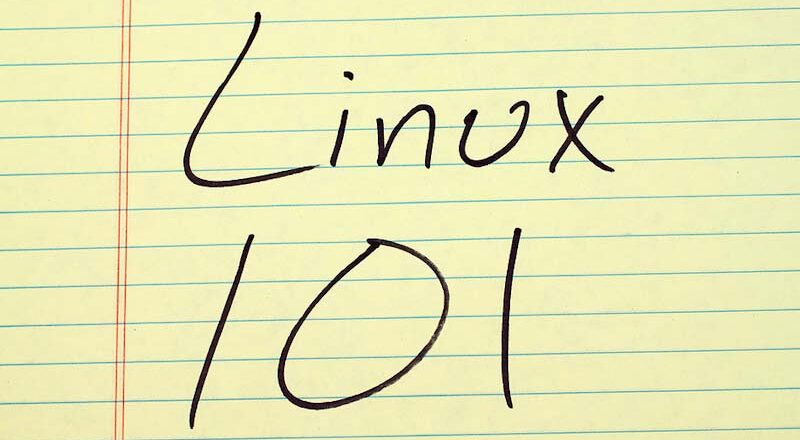Linux Foundation’s Efforts on Security Enhancement
In February 2025, the Linux development scene was buzzing with excitement as the Linux Foundation rolled out Trust Scorecards, a groundbreaking initiative designed to boost open-source security! This fantastic tool aims to tackle the growing concerns about developer identities in the Linux community. Executive Director Jim Zemlin passionately pointed out that as open-source software becomes a vital element of modern computing, it inevitably draws the attention of those with malicious intent. A recent eye-opening incident involving a backdoor in the xz data compression library highlighted.
Check out the NailLinuxExam.com daily Linux quiz subscription!
Developers’ identities play a vital role in building trust for contributions to critical projects! The Linux Foundation is gearing up to launch an exciting decentralized trust system that will feature Scorecards to assess contributors based on their security history, code quality, and prior project contributions. This initiative is essential as it aims to create a robust mechanism for evaluating project trustworthiness that keeps pace with recent regulatory changes, including the European Union’s Cyber Resilience Act. Get ready for a game-changing approach to trust in tech!
Collaboration with enterprises is emphasized as necessary to create these trust mechanisms while retaining the open nature of Linux. Building trust and improving security within the Linux community will be central as organizations, developers, and end-users navigate increasing scrutiny related to open-source projects.
New Developments in Debian and Ubuntu
February 2025 was a significant time for both Debian and Ubuntu, as they launched new versions that brought valuable features and enhancements. Debian rolled out version 12.1, aiming to boost stability and performance. Notable improvements include support for the latest hardware, upgraded package management capabilities, and crucial security updates to strengthen the operating system against emerging threats.
Ubuntu, setting the tone with version 24.04 LTS, took significant strides. This version showcases streamlined performance enhancements, enhanced user interface options, and a more integrated approach to cloud services. The update also places heavy emphasis on desktop experience, responding to user feedback requesting more intuitive navigation.
The feedback from the community has been encouraging, particularly regarding the emphasis on usability and functionality in both Debian and Ubuntu. Users have highlighted quicker boot times, enhanced driver support, and smooth cloud integration features, which showcase the increasing dependence on cloud technology in today’s operations.
Garuda Linux’s Aesthetic Revolution
Garuda Linux is making a remarkable impression this February with the release of its stunning Broadwing edition, particularly the Mokka Edition! This Arch-based distribution has truly embraced aesthetics while ensuring top-notch functionality. With the introduction of the Catppuccin theme, it aims to beautifully blend charm and performance, making it perfect for users who appreciate a visually captivating interface. Dive into this vibrant experience and see how it can enhance your computing journey!
The Mokka Edition includes an array of features designed to enhance user experience, such as the Garuda Rani Welcome App, which simplifies system setup and management. Updates to the Linux kernel and environment customization options bolster its appeal for various user types, ensuring that both casual users and enthusiasts find value in the release.
Google Introduces Linux Terminal for Android
In a surprising turn of events, Google rolled out a Linux Terminal for its Pixel phones in early February 2025. This innovative move is designed to connect Linux applications with Android devices seamlessly. With this feature, users can now use a variety of Linux tools and applications right from their smartphones, specifically catering to developers and power users eager to incorporate Linux functionality into their everyday workflows.
Despite the potential of this new feature, limitations remain. The Linux Terminal is not designed to replace desktop environments but instead serves as a command-line interface encouraging the use of Linux applications within Android. Developers have specified that full desktop management systems will not be included as part of this feature, prioritizing app functionality and user experience over desktop capabilities.